How to Create Product Onboarding Campaigns in Marketo
Onboarding is a crucial part of any product experience. When done right, it can help your users become familiar with your product quickly, and get the most out of it. In this guide, we'll look at how to create product onboarding campaigns with Adobe Marketo Engage.
Marketo is a good marketing automation tool for those who want to send automated email blasts to bulk audiences while leveraging the lead scoring capabilities.
It is useful for those who are already using Marketo and want to launch basic product onboarding campaigns without switching to another platform.
Steps to create a product onboarding campaign in Marketo
Here's a step-by-step guide on how to create such campaigns in Marketo Engage:
Bring product activity data into Marketo
In order to set up campaign triggers based on product events, you need to bring in product activity data to Marketo.
There are multiple ways to get product data into Marketo but they are not foolproof because of the limitations of Marketo. You can use the available integrations with various CDPs, ETL/ reverse ETL, or data warehouses to bring in the product events.
However, there are some API limitations and it’s super expensive to get all your product events in Marketo, so the best course of action is to use any of the integrations to bring in a limited set of events specifically required for the onboarding (which will save you from running out of your marketing budget).
- Identify the data you need: Start by determining what product activity data is important to build an optimum onboarding experience. This could include data on product usage, customer engagement, or sales data, for example.
- Connect to your data source: Marketo integrates with a variety of data sources, including CDPs, analytics platforms, and ETL tools. Choose the right data source that holds your product activity data.
- Map the data fields: Once you've connected to your data source, you'll need to map the data fields to the corresponding fields in Marketo. This will ensure that the data is properly formatted and can be analyzed correctly.
- Import the data: After mapping the data fields, you can import the product activity data into Marketo. This will make the data available for analysis, reporting, and triggers.
Now you have the product event triggers you need for creating the onboarding campaigns in Marketo. Let’s look at the next steps.
Create your email templates:
Before setting up the campaigns in Marketo, you will need emails for the campaigns. The first email you want to create for a product onboarding campaign is a welcome email, followed by a series of other helpful emails. These emails should introduce the customer to your product and features and explain why they are important.
Follow these steps to create an email in Marketo:
1. Go to the ‘Design Studio’ in your Marketo Engage workspace.
2. Click the ‘New’ drop-down and select ‘New Email.’
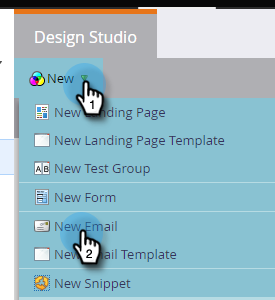
3. Click on the ‘Email Templates’ tab.
4. Select the ‘Blank’ template or any template of your choice as a starting point, give it a name and description, and then click the ‘Create’ button.
You can choose from a collection of ready-to-go responsive email templates, or a template you saved by first selecting My Templates, and following the same steps.
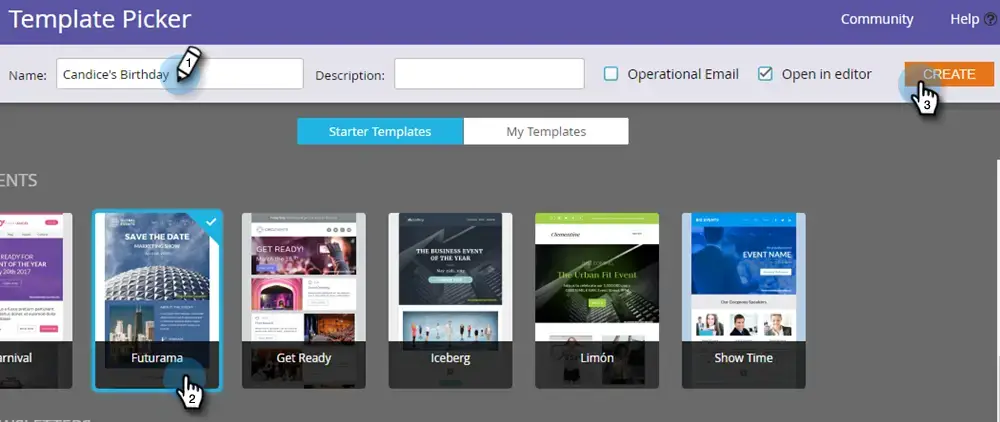
5. Customize your template by adding text, images, and other elements to match your product onboarding email campaigns.
6. Save your email template as a new asset by clicking on the ‘Save’ button.
Define your target audience:
- Go to the ‘Audience’ tab in your Marketo Engage workspace.
- Create a new segment or audience list that defines the target audience for your product onboarding email campaigns.
- Use the criteria builder to specify the target audience's attributes, such as location, job title, or purchase history. For onboarding emails, we want to use the product signup or any other onboarding events.
Create your product onboarding email campaigns:
1. Create a new onboarding email program in your Marketo Engage workspace.
2. Right-click on the selected Program and click on the ‘New Smart campaign.’
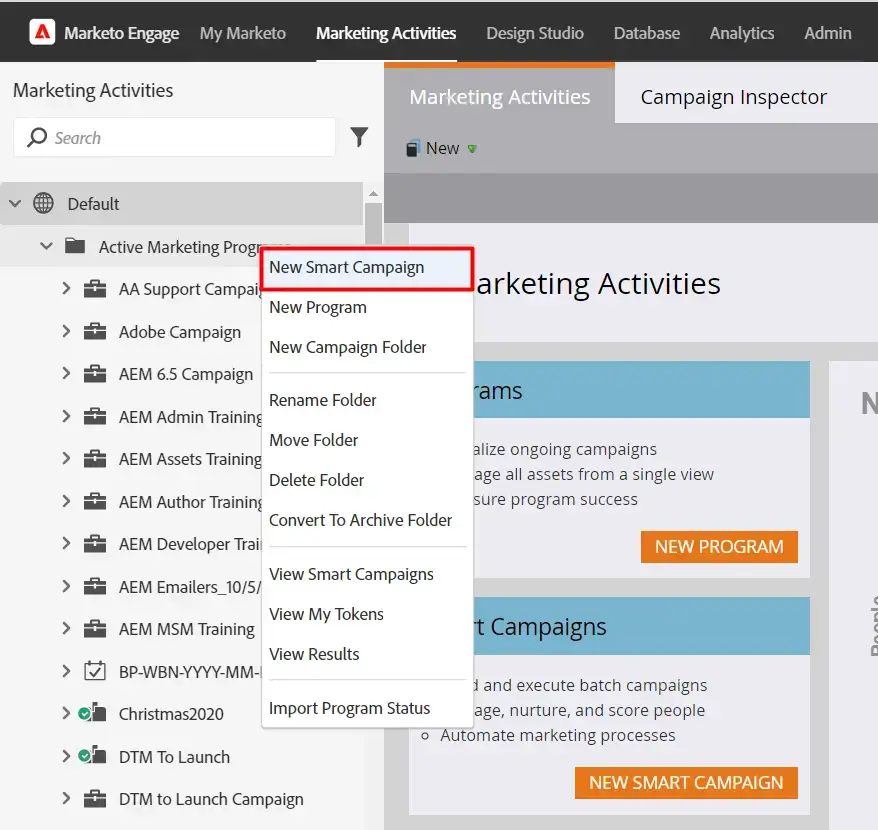
3. Enter the Smart Campaign Name and click ‘Create.’
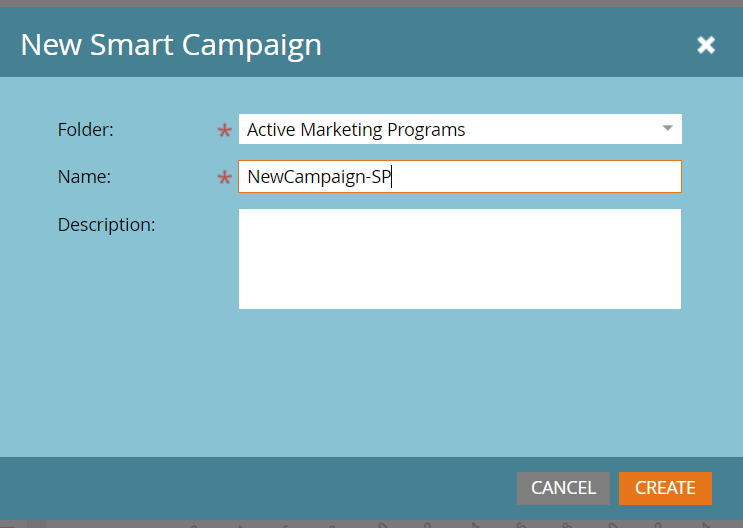
4. Add the email template you created to your campaign.
5. Set up your campaign's email flow by adding a start trigger, such as a product purchase or a user sign-up.
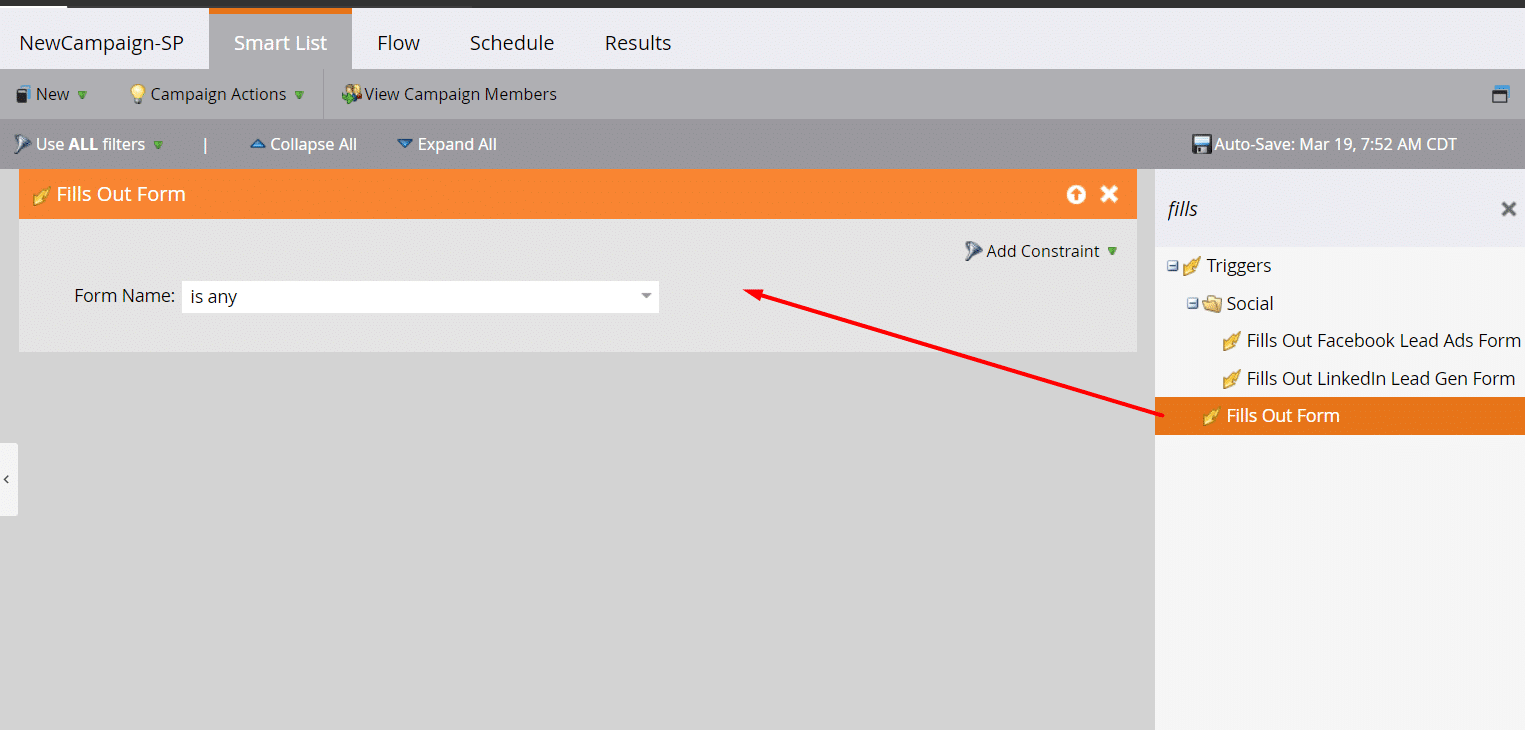
6. Configure the email schedule and delivery settings.
7. Preview your email and make any necessary changes.
8. Launch your campaign by clicking on the ‘Launch’ button.
Monitor and optimize your product onboarding email campaigns:
- Go to the Analytics tab in your Marketo Engage workspace.
- Check the performance of your product onboarding email campaigns by monitoring metrics such as open rates, click-through rates, and conversions.
- Optimize your campaigns by making changes based on the results of your monitoring, such as adjusting your email flow, delivery schedule, or content.
With these steps, you can create basic product onboarding email campaigns using Adobe Marketo Engage. However, the onboarding flow cannot be personalized using Marketo with product data because of its limitations, which makes it pretty much useless for product-led companies.
Marketo is not an ideal platform for small-medium sized businesses as the pricing and packages are more focused on the enterprise market. So Marketo can be a wrong choice for running your product onboarding campaigns and other product-led campaigns at scale.
Also, the API limitations make it very difficult for bringing in product events seamlessly and the cost part makes it completely non-viable. Also, it is important to consider that Marketo is not really a widely used solution to send product activity based emails, because it was not built for that purpose.
A better way
No matter how elaborate or simple your product onboarding is designed to be, personalization is the (not so) secret sauce that enables you to talk directly to your users about their specific needs.
Personalized PLG onboarding emails that really speak to the customer or user and get them back on track to complete the onboarding process, initiate product engagement, and hit a home run with a conversion.
One sure way to pull off personalized product onboarding at scale in product-led growth companies is with Inflection.
Being purpose-built for PLG, Inflection supports a huge volume of product events typical for a product-led company with a low entry bar to their users. And, our usage-based pricing is designed to be PLG-friendly.
Inflection combines product activity and CRM data to help PLG teams drive revenue, product engagement, and speed up onboarding. All this is at scale for the exploding volume of users in a PLG company and without the dependency on data or engineering. Get started here to watch Inflection in action.



