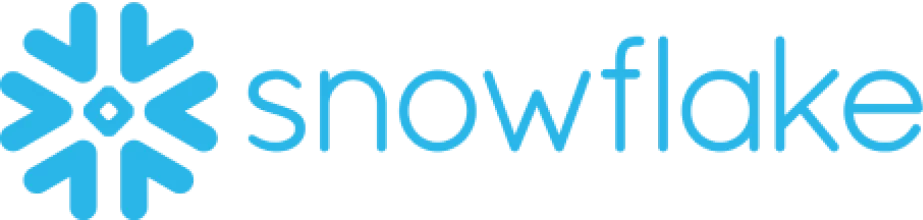

Snowflake's cloud-based data storage and analytics seamlessly integrate with Autopilot, enhancing data connectivity and optimizing marketing operations. This collaboration empowers businesses leveraging Autopilot's marketing automation platform to harness the scalability, security, and speed of Snowflake for comprehensive data analysis and insights. The integration ensures a seamless exchange of data, enabling marketers to make data-driven decisions with precision and agility.
Here's a step-by-step guide to help you integrate Snowflake with the Autopilot marketing automation platform:
- Go to the Snowflake website and sign up for an account if you don't already have one.
- Follow the instructions to create a new Snowflake account and set up your organization.
- Once your Snowflake account is set up, log in to the Snowflake web interface.
- Navigate to the "Account" tab and click on "My Account" to access your account settings.
- In the "User Security" section, click on "Users" and then select your user account.
- Under the "Security" tab, you will find your Snowflake credentials, including the username and password. Make note of these credentials as you will need them later.
- In the Snowflake web interface, navigate to the "Database" tab and click on "Create Database" to create a new database for your Autopilot integration.
- Provide a name for the database and configure any other settings as needed.
- Once the database is created, click on "Create Schema" to create a new schema within the database.
- Again, provide a name for the schema and configure any additional settings if required.
- Log in to your Autopilot marketing automation platform account.
- Navigate to the settings or integrations section of Autopilot.
- Look for the Snowflake integration option and click on it to begin the setup process.
- In the Snowflake integration settings within Autopilot, enter the Snowflake username and password that you obtained in Step 2.
- Provide the Snowflake account URL or hostname.- If necessary, enter the database and schema names that you created in Step 3.
- Once you have entered the Snowflake credentials and connection details in Autopilot, click on the "Test Connection" or similar button to verify the integration.
- Autopilot will attempt to connect to Snowflake using the provided credentials and settings.
- If the test is successful, you will receive a confirmation message indicating that the integration is working correctly.
- In Autopilot, navigate to the data mapping or field mapping section of the Snowflake integration settings.
- Map the relevant data fields from Autopilot to the corresponding fields in Snowflake.
- This step ensures that the data is correctly synchronized between the two platforms.
- Once the data fields are mapped, enable the data synchronization between Autopilot and Snowflake.
- This will allow the two platforms to exchange data in real-time or at scheduled intervals, depending on your configuration.
- Regularly monitor the data synchronization process to ensure that data is flowing correctly between Autopilot and Snowflake.
- If you encounter any issues or discrepancies, refer to the integration documentation or contact the support teams of both Autopilot and Snowflake for assistance.
That's it! You have now successfully integrated Snowflake with the Autopilot marketing automation platform. The two platforms will now work together seamlessly, allowing you to leverage the power of Snowflake's data warehousing capabilities within your marketing automation workflows.