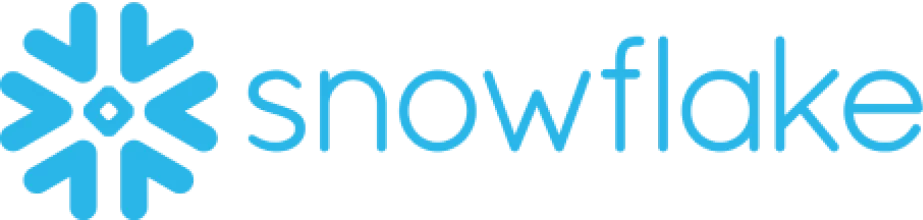

In today's fast-paced digital world, seamless integration between different software platforms has become the cornerstone of efficient and effective business operations. One such integration that holds immense potential for enhancing customer communication and support is the integration between Snowflake and Intercom. Snowflake, a powerful cloud data platform, offers unparalleled scalability and performance for storing and analyzing vast amounts of data. On the other hand, Intercom, a leading customer messaging platform, enables businesses to engage with their customers in a personalized and meaningful way. By integrating Snowflake with Intercom, businesses can unlock a wealth of valuable insights from their data stored in Snowflake, allowing them to deliver targeted and relevant messages to their customers through Intercom. This integration empowers businesses to build stronger relationships, boost customer satisfaction, and drive growth like never before.
Integration Guide: Snowflake to Intercom
This integration guide will walk you through the steps to integrate Snowflake, a cloud-based data warehousing platform, with Intercom, a customer messaging platform. By integrating these two powerful tools, you can gain valuable insights into your customer data and enhance your customer communication and support capabilities.
Prerequisites:
- Access to both Snowflake and Intercom platforms
- Basic understanding of SQL and Snowflake's functionality
- Administrative access to both Snowflake and Intercom accounts
Step 1: Set Up Snowflake Data Warehouse
1. Log in to your Snowflake account and create a new database or use an existing one to store your customer data.
2. Set up the necessary tables and schemas in Snowflake to store and organize your data. Ensure that your tables have the necessary columns to map to Intercom's data structure.
Step 2: Connect Snowflake to Intercom
1. In Intercom, navigate to the "App Settings" page and click on "API Keys" tab.
2. Generate a new API key specifically for the Snowflake integration. Make sure to give it the necessary permissions to access the required data.
3. Copy the generated API key as you will need it in the next steps.
Step 3: Extract and Load Data from Snowflake to Intercom
1. Use Snowflake's SQL queries to extract the relevant customer data from your Snowflake database. You can use the SELECT statement to retrieve the desired data based on your requirements.
2. Transform the extracted data into the format required by Intercom. This may involve mapping Snowflake columns to Intercom's data structure and ensuring the data is clean and formatted correctly.
3. Use Intercom's API to load the transformed data into Intercom. You can make POST requests to the Intercom API endpoints to create or update user profiles, add tags, send messages, etc.
Step 4: Automate the Integration (Optional)
1. To ensure a seamless and real-time integration, consider automating the data extraction and loading process.
2. Create a scheduled task or job in Snowflake to run the SQL queries and extract the data at regular intervals.
3. Use a scripting language or a workflow automation tool to trigger the data transformation and loading process whenever new data is extracted from Snowflake.
4. Schedule the automation tool to run at the desired frequency, such as hourly, daily, or weekly, depending on your business needs.
Step 5: Monitor and Test the Integration
1. Regularly monitor the integration process to ensure that data is being extracted, transformed, and loaded correctly into Intercom.
2. Test the integration by sending test messages, updating user profiles, or performing other relevant actions in Intercom and verifying that the changes are reflected in Snowflake.
Conclusion:
By integrating Snowflake with Intercom, you can leverage the power of data analytics and customer messaging to enhance your customer support and communication efforts. This guide has provided you with the necessary steps to set up the integration, extract and load data, automate the process, and monitor the integration for ongoing success.